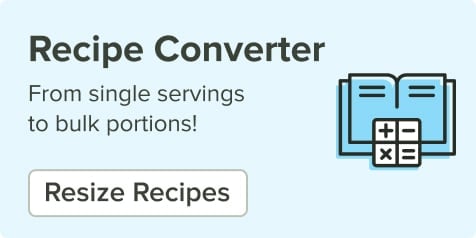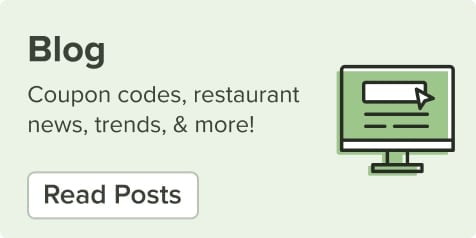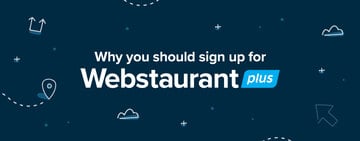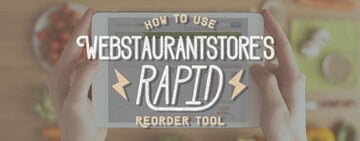At WebstaurantStore, our customizable tool offers a wide range of products that can be tailored to suit your specific needs. From personalized apparel and drinkware to branded packaging and promotional items, the possibilities are endless. Whether you want to create more brand visibility or add a revenue stream by selling branded merchandise, you can start the journey here. We made this step-by-step guide to get you started!
WebstaurantStore Product Customization Video
Watch the video below to learn more about how to customize products at WebstaurantStore.
How to Find Customizable Products

Many of the products you already use in your business can be personalized with your company logo and branding. Here's how you can navigate the site to discover products with customization options:
- From the Homepage: Start by visiting the WebstaurantStore homepage. Scroll down to the middle of the page to locate the Customizable Products banner that will take you to our customizable products category. Or simply type “customizable” into the search field at the top of the home page.
- From a Category Page: If you’re already shopping in a specific category on our site, you can identify custom items by the “Customizable” label located beneath the product image.
- From the Product Page: Many products on our site that offer customization options are identified by a purple “Customize and Add to Cart” banner located on the right side of the product page. Some will have an “Add your logo to this item” ad instead that directs to the PDF instructions for custom orders.
If you’re ready to start personalizing your products, go directly to our customizable products page to browse our items.
How to Use the Customization Tool
We’ll guide you through the step-by-step process of customizing your product:
1. Click the Customize Banner
Once you have found the product you want to customize, click the purple banner on the right side of the product page that says “Customize and Add to Cart.” This will take you to the customization tool for the product.
2. Review Print Considerations
Before you begin the customization process, review the important print considerations located below the product preview. These parameters are set by the manufacturer and will vary by product. Please read these carefully before trying to upload artwork:
- Printing Options: The recommended number of colors will be listed here along with tips for choosing colors.
- Artwork Requirements: Make sure to review this section for the file type requirements, resolution, font size, and line weight. We highly recommend making note of these parameters before you upload a file.
- Lead Times and Fees: Each product has a setup fee which will be included in the total price for the order. Lead times for the product proof and completed order will also be listed in this section.
- Ordering Information: Additional information related to your product will be included here.
- Starting Prices: A pricing table provides an overview of quantity breaks and tiers of pricing for your item. You will be able to review a more specific pricing breakdown before completing your order.

3. Choose Your Customization Type
There are two customization options available in the tool, but not all products will offer both. If the product does offer both options, you can only choose one:
- Artwork File: The first option is to upload an artwork image file from your computer.
- Custom Text: The second option available on some products is to add text only. For the text option, you won’t need to upload any files. You simply enter the custom text.
Option A: Upload Artwork Files
Using the upload tool on the left side of the page, you can now drag and drop your file image or click “Add Your Artwork” to upload a file from your computer. Keep these tips in mind when you select a file:
- Only one file can be uploaded per location.
- If you select multiple locations, you will need to upload a file for each location.
- Make sure your file type is accepted by the manufacturer. If you did not review the print requirements in Step 2, refer back to the artwork file requirements for your product. If you upload an incorrect file type now, it will need to be corrected later in the process and could affect the lead time of your shipment.
- To remove a file, click the X in the top right corner of the file thumbnail.
- Spin the image by left clicking
- Move the image by right clicking
- Zoom in to the image by scrolling
Please Note: You will receive an error message if you try to upload a file type that is not supported by the tool. However, you will not receive an error message if you upload an accepted file that the manufacturer does not have listed in their artwork requirements.
Option B: Enter Custom Text
Another way to personalize products at WebstaurantStore is by adding custom text. This option allows you to include specific text on certain items, making them unique to your business or event. When selecting the custom text option, you won't be required to upload any files. Instead, you can simply enter the desired text directly into the designated text box. This feature is ideal for adding names, dates, slogans, or any other text that you want to appear on the product.
4. Select Artwork Location

Every product offers different locations for your custom artwork depending on the type of item and the manufacturer. For example, artwork locations for a glass might include the front of the item, the back of the item, or a wrap-around design. All available locations will be listed in the tool, and you can select more than one location for some products. If a location is not available for your product, it won't be listed. If the location is available, but it's overlapped by your current selections, it will be grayed out.
5. Review 3D Rendering
The 3D rendering in the center of the page will update as you upload images to the tool. Use this as a general preview, but keep in mind that the rendering is not a perfect representation of your customized item. Once your order is complete, you will receive a proof PDF of the item to review. This PDF will show an accurate representation of your newly customized item.
You can use mouse controls to move the 3D rendering:
6. Review Pricing and Add to Cart
After you upload your files, select the number of colors from the drop-down below the file uploader. There may be additional fields to fill out depending on the type of product and customization options offered. You’ll also see an Order Notes field that allows you to add additional information to the order. After you’ve filled out the necessary fields, you can add the item quantity and review pricing.
Click “Review Pricing” and a small window will pop up to show you the pricing breakdown. Quantity, number of colors, and the predetermined setup fee all contribute to the subtotal. Taxes and shipping fees are not included in this breakdown. Once you’ve reviewed the pricing, you can click “Add to Cart” and continue the checkout process.
What to Expect After You Place Your Custom Order With WebstaurantStore

Once you hit the “Complete Checkout” button for your customization order, here is what you can expect:
- You’ll receive your order confirmation email.
- The Customizable Team will review your order and email you to either confirm the uploaded artwork or request new artwork. Additionally, they will provide the estimated lead times for the proof process and production.
- Once the artwork is confirmed, the Customizable Team will request a PDF proof of your custom product from the manufacturer.
- The manufacturer will provide a PDF proof of the item with your customizations and request your approval; occasionally a signature is required.
- Once your approval is received, the manufacturer will begin production of your order.
- Your order will ship to you!
Customization FAQs
Check out these frequently asked questions regarding the customization process to help make your experience go smoothly.
Will I Be Able to See a Sample of My Customized Product?
The manufacturer will send you a proof PDF via email of your customized product for your approval. Cambro is currently the only one of our manufacturers that will send a physical sample before production.
When Will I See the Price And/Or Quantity Minimum?
You can preview the pricing structure for the item in the Print Considerations before beginning the process. Once you have uploaded artwork and completed the customization process, click the Pricing Summary button to review the pricing breakdown. Quantity minimums are listed above the "Add to Cart" button. If your entered quantity does not meet the minimum, you will receive an error message.
I’m Having Trouble Uploading an Image. What Should I Do?
If the customization tool isn’t taking the image file you are trying to use, you may upload any image that is in a JPG, PNG, or Tiff format. The Customizable Team will then contact you after the order is placed to request the file in the proper format and resolution. You may leave a comment for Customer Solutions during the checkout process notifying them of the file issue.
I Want to Reorder, but I Can’t Add the Item to My Cart?
If you are looking to reorder a previously placed customizable purchase, email us at [email protected]. Let us know the quantity you are looking for and the Customizable Team will be able to send you a quote to add to your cart during checkout.
How Long Will the Custom Order Take to Make?
Lead times for custom orders can vary depending on the item and manufacturer. Contact Customer Solutions for an estimate on proof lead times and production lead times before placing your order.
Can I Expedite My Custom Order?
Custom items cannot be expedited since they are made to order.
What If I Get the Proof and I Change My Mind? Can I Cancel the Order?
If you don’t love your proof, you may cancel the order at this point. However, some products will still have a sample fee or proof fee that is non-refundable. You will receive an email from the Customizable Team after the order is placed to approve any additional fees before moving forward to the proof process.
How Can I Get My Image into the Accepted Format?
The final image for the customization will need to be in Vector format. If you are working with a designer, they should be able to convert the file for you. Vector converters and instructions are available online and may vary depending on the image program you are using.
How Many Colors Can I Use in My Custom Image?
The number of colors available for customization depends on the product you choose. The color limit will be clearly listed in the Print Considerations for the product.
I Am a Plus Customer; Why Am I Being Charged Shipping?
Each new customization order will incur a shipping cost (even for WebstaurantPlus accounts) due to the time and effort needed to set up the order with the manufacturer. However, future reorders of the same custom purchase will have free shipping since it is already established in their system.
Adding custom products to your establishment is a simple marketing strategy to build your restaurant branding and create recognition for your business! By familiarizing your customers with your logo or slogan through custom restaurant supplies, you can encourage impulse sales and enhance brand loyalty among customers.